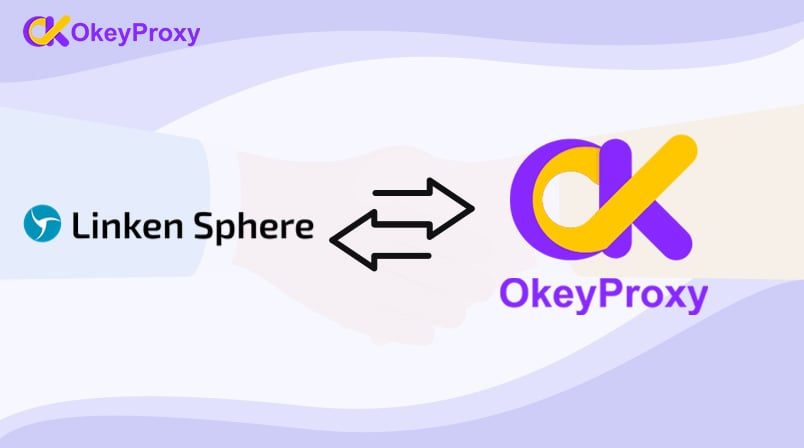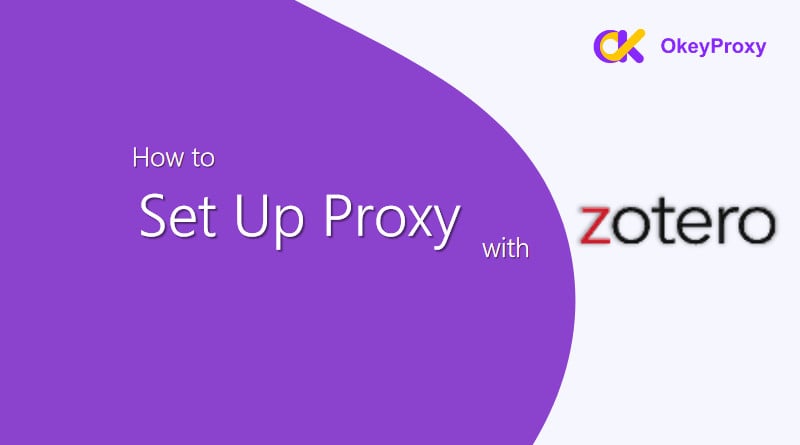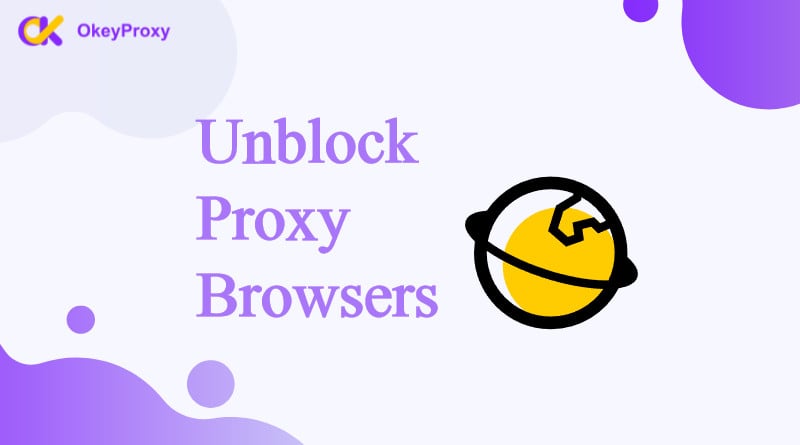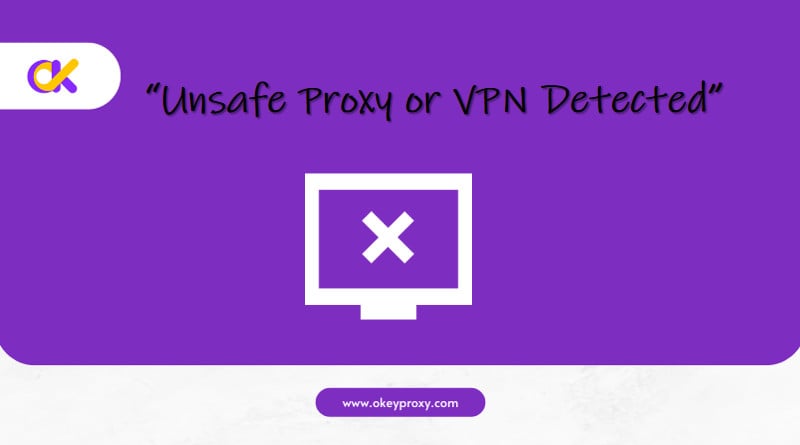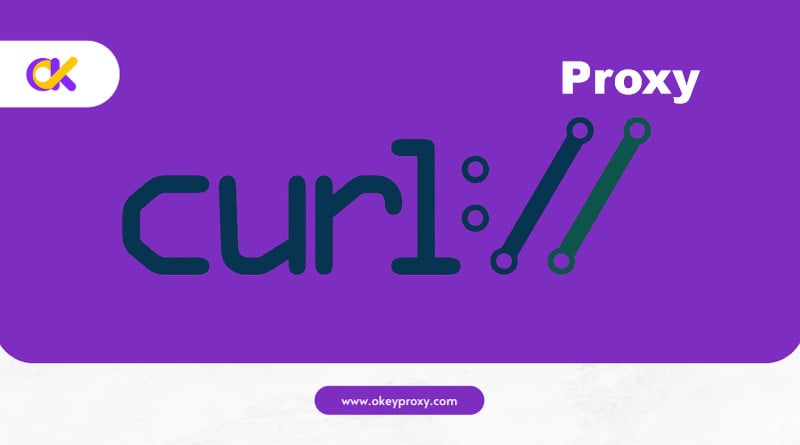Linken Sphere boasts exceptional features and holds a significant position within its domain. With a substantial user base, Linken Sphere is recognized as a user-friendly anti-detection browser, operating efficiently in a multi-threaded mode.
Why Choose Linken Sphere?
Linken Sphere distinguishes itself by offering a myriad of unique opportunities, setting it apart from other solutions in the market:
Pioneering Innovation: The platform has been a trailblazer, introducing essential features such as warmup, human-like paste, built-in proxy checking, automatic geolocation installation, and automation in antidetect. This continuous drive for innovation has established a new standard in the industry, prompting competitors to swiftly adopt similar features following the latest release.
Interface Excellence: Linken Sphere’s interface is characterized by its intuitive design, visual appeal, and swift responsiveness. Users are greeted with a built-in guide upon initial login, ensuring a seamless understanding of the program’s mechanics. The interface offers a personalized experience with diverse themes, accent colors, and customizable elements, further enhanced by a sound accompaniment feature for improved user interaction and feedback.
Effortless Profile Creation: The platform simplifies profile creation through the introduction of two modes for profile creation, including a provider with the ability to quickly switch. This innovation significantly reduces the time spent on routine profile creation tasks, allowing users to configure essential parameters once, with the intelligent system automatically applying these settings to new profiles.
Streamlined Mass Actions: Linken Sphere streamlines mass actions, enabling users to perform a range of bulk operations within their desktops. From bulk proxy installation to cookie export and quality checking, these features enhance productivity and efficiency, catering to diverse user needs.
Advanced Proxy Management: The proxy manager offers intuitive functionality, allowing users to import, filter, and manage proxies efficiently. Users can perform bulk proxy checks and seamlessly transfer proxies between desktops.
Unique Features: Linken Sphere introduces several unique features, including a mobile web emulator, TOR support, and a built-in proxy quality checking system, catering to a wide range of user needs, and ensuring a comprehensive and unparalleled browsing experience.
Team Collaboration: The platform facilitates teamwork through the creation and management of isolated workspaces called Desktops. Users can collaborate seamlessly within a team, assign roles, and manage access rights, fostering a highly organized and efficient work environment.
Cutting-Edge Updates: Since the release of Evolution, Linken Sphere has undergone 19 updates, adding over 50 new functionalities. This rapid and consistent development reflects the platform’s commitment to providing innovative solutions and continuously improving the user experience.
Linken Sphere’s Pricing Options
When considering an anti-detect browser, the balance between cost and functionality is crucial. Linken Sphere caters to diverse user needs by offering a range of pricing plans.
“Pure” for 10 sessions — $30/month.
“Light” for 100 sessions — $90/month.
“Pro” for 300 sessions — $160/month.
“Premium” for 1000 sessions — $300/month.
10% discount using promotional code LS_OKPROXY
Configuring Proxy Settings in Linken Sphere
1. Log in OkeyProxy dashboard. In this tutorial, we will use residential proxies as an example. Go to “Residential Proxies”- “User Name Password” – “Endpoint Generator” to get your proxy information.
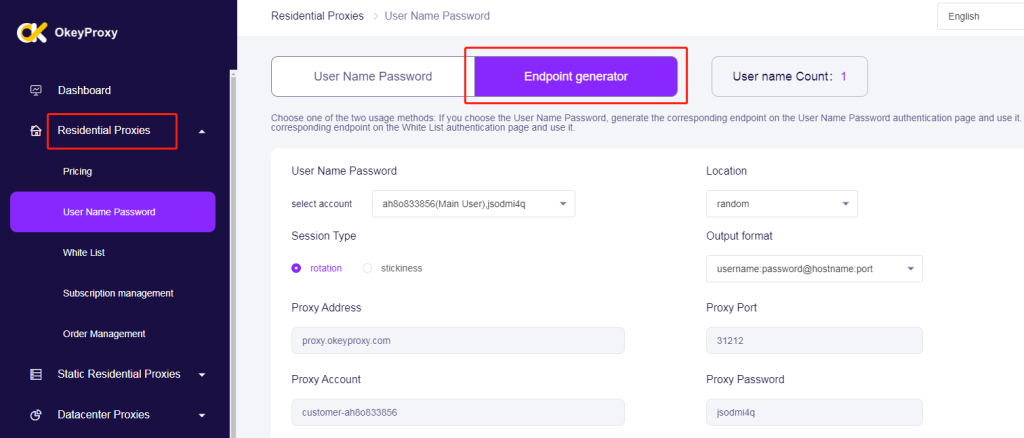
2. Select your desired country and city for the proxy location, session type, and output format.
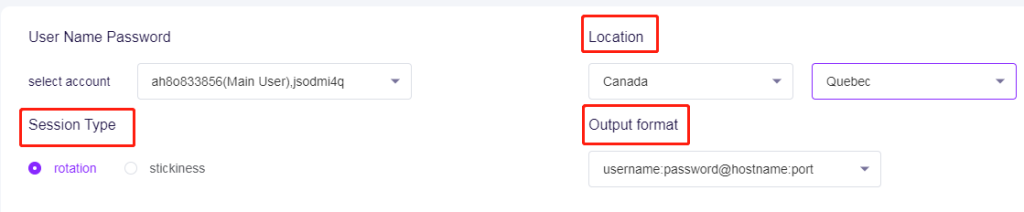
3. You can fill in the number of proxies you want. Then click “Generate”. then you get your proxy credentials.
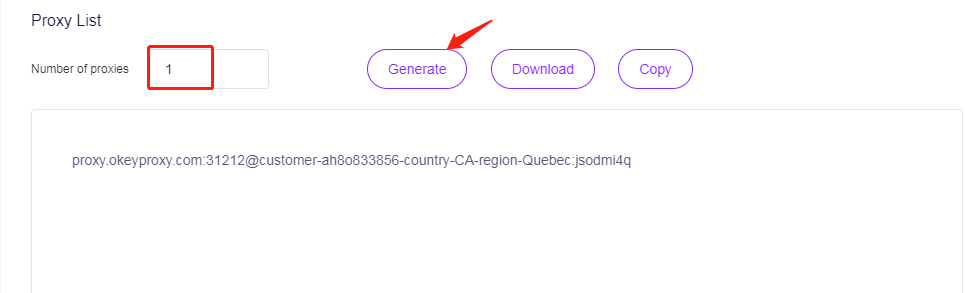
4. Download and install Linken Sphere Antidetect Browser. Go to the official website of Linken Sphere Browser. Choose and download the version of Sphere Browser that is compatible with your operating system. Once the download is complete, open the installer file and proceed with the on-screen instructions to install Sphere Browser. After installation, open the browser. When you open Sphere Browser, if you are a new user, sign up for a new account. If you already have an account, just log in.
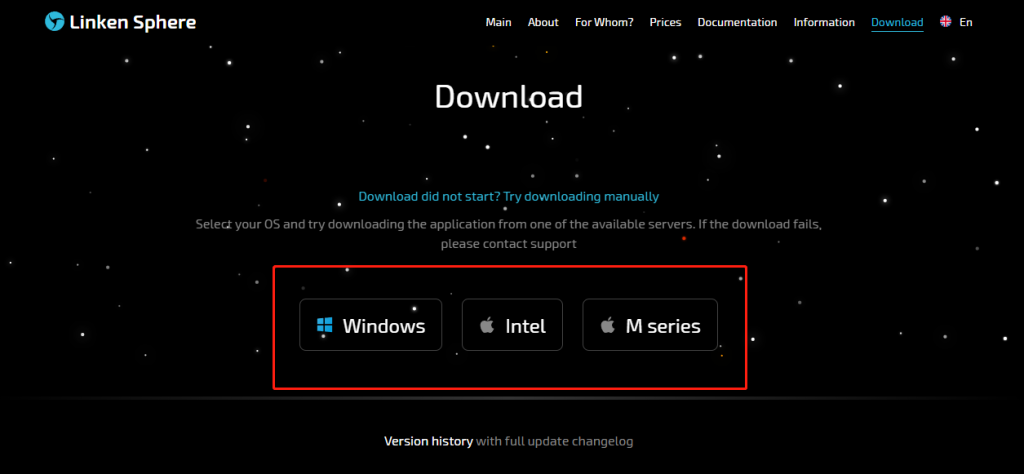
5. Find the “proxy manager” option. Click on it to access the proxy settings area.
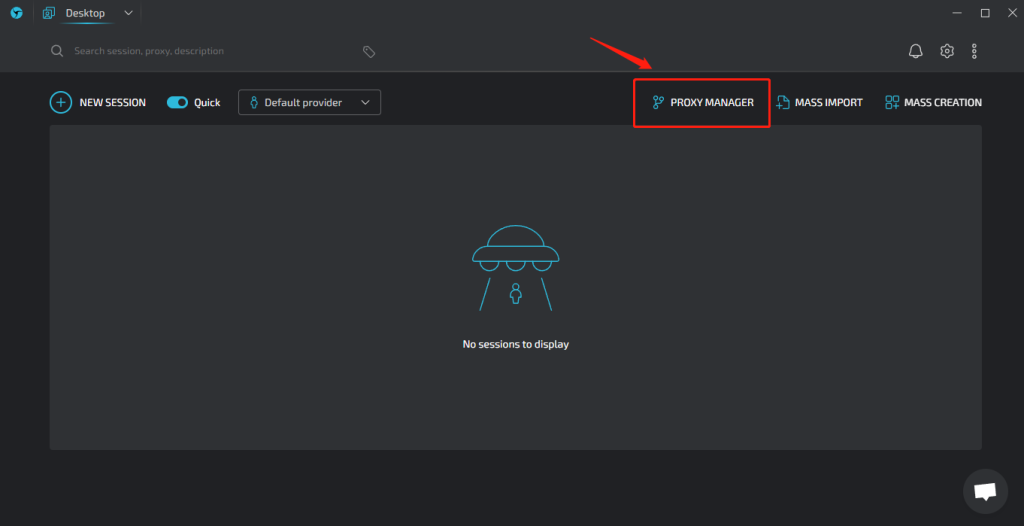
6. In the proxy settings, you can click here to display the dropdown menu and choose the proxy type.
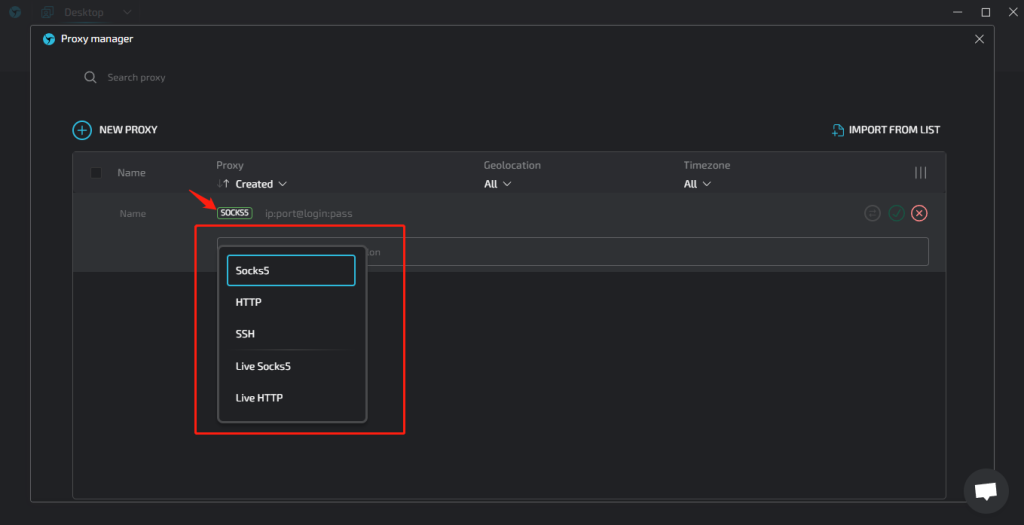
7. Input your proxy credentials in the format: ip:port@login: pass. You can find these credentials in your OkeyProxy dashboard.
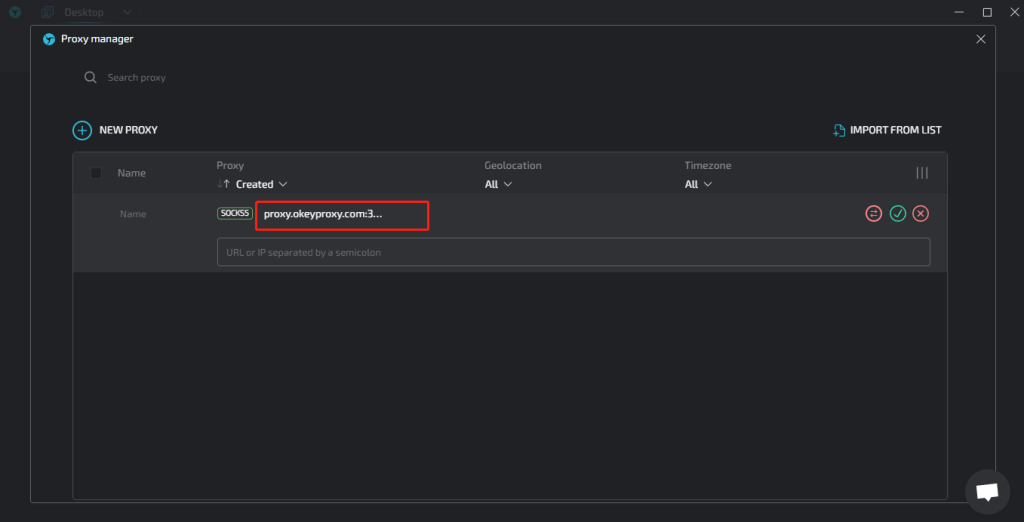
8. After entering the credentials, click the “Check Proxy” button to verify if the proxy is functional. Once confirmed, close the proxy manager, and the proxy settings will be saved.
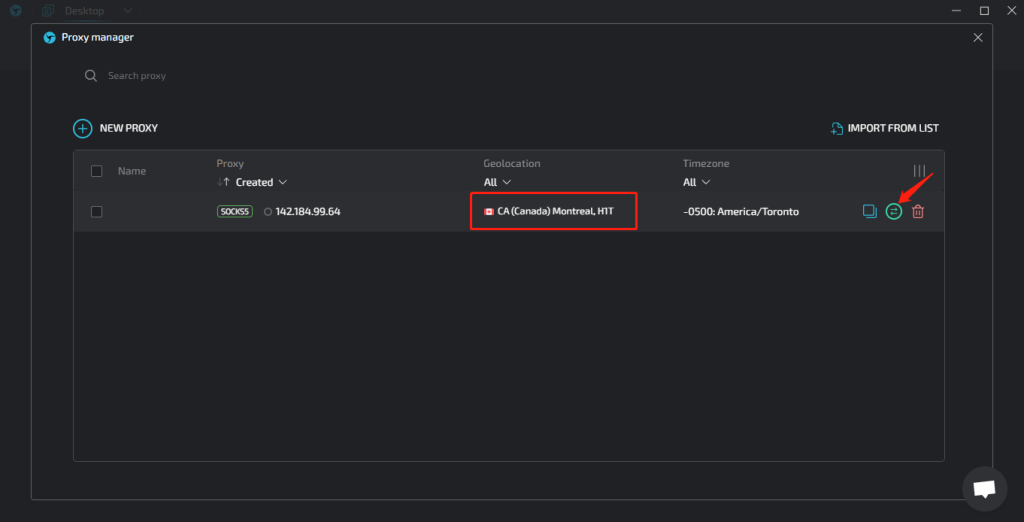
9. To begin using the proxy, click on “New Session”.
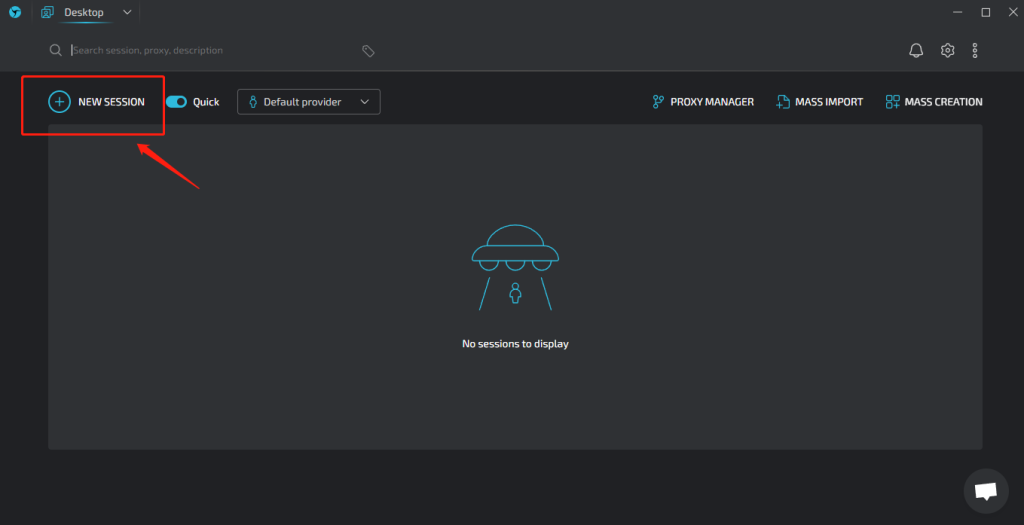
10. Next, click on the “Set Proxy” button to connect the desired proxy with your session.
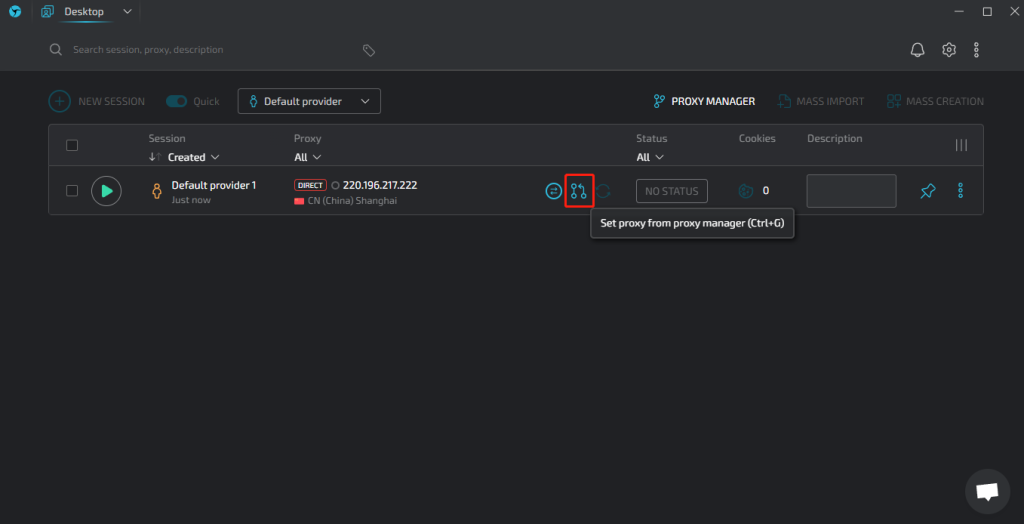
11. Select the previously configured proxy and click “Set” to confirm its application.
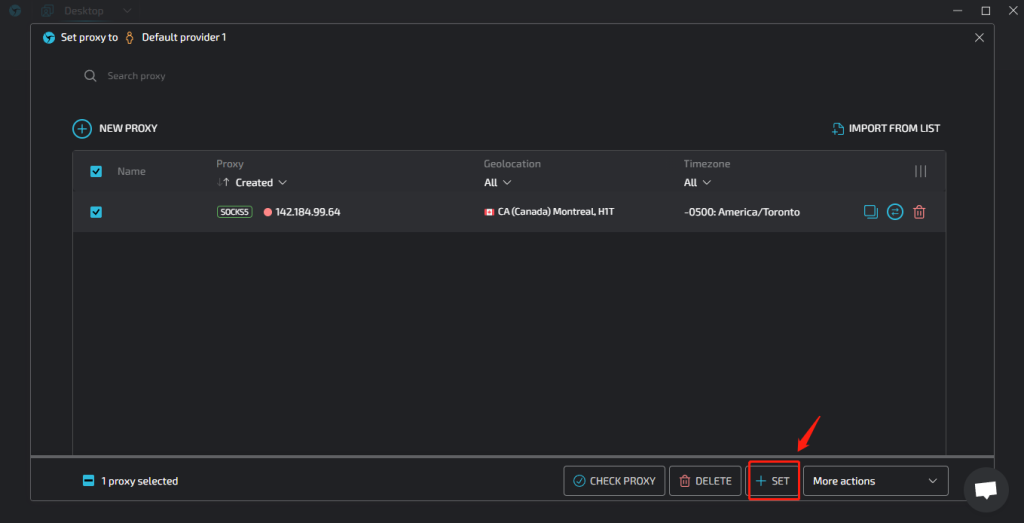
12. Click on “Run Session”. Once the session is active, select the browser window.
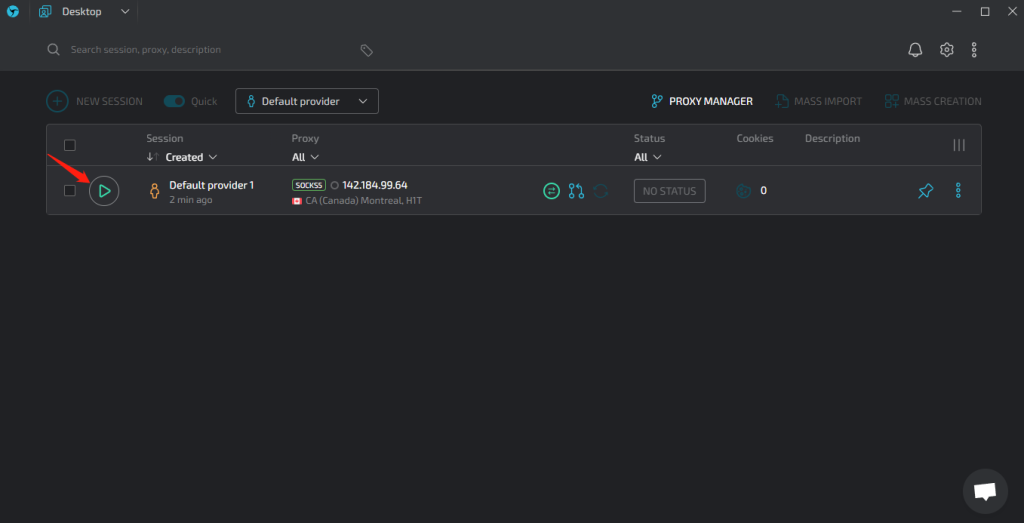
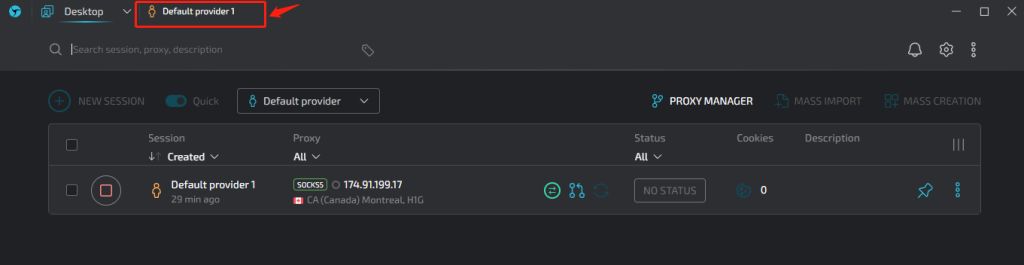
13. This is the browser window using OkeyProxy, now you can browse freely without constraints.
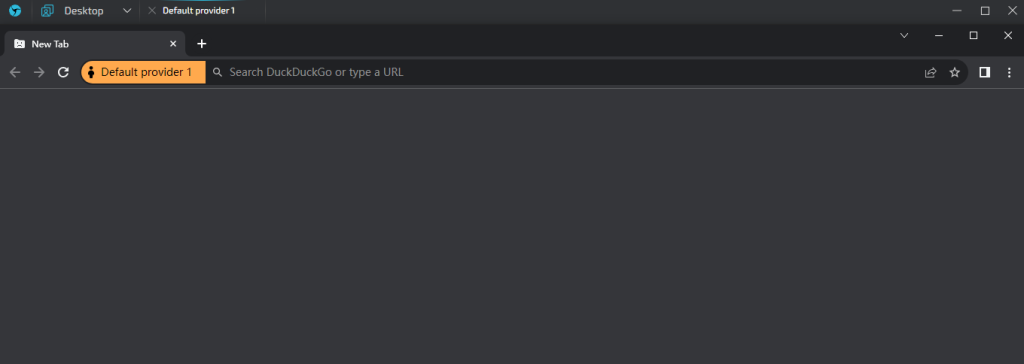
Congratulations! You have effectively integrated OkeyProxy with Sphere Browser, effortlessly enhancing your online security and privacy.
Sum Up
LinkenSphere is one of the top anti-detection browsers, offering convenience and security for professional online activities. OkeyProxy is the most compatible proxy server for LinkenSphere, recommending the use of residential proxies with a pool of over 150 million resources spanning 200 cities. When combined, they provide you with the smoothest and most secure online experience.