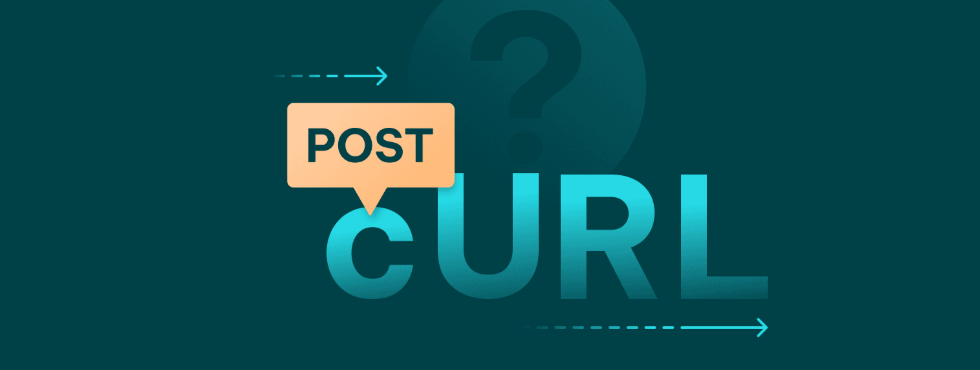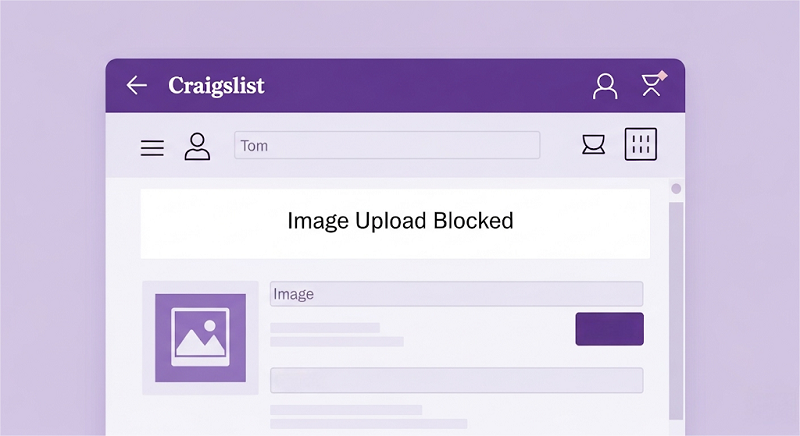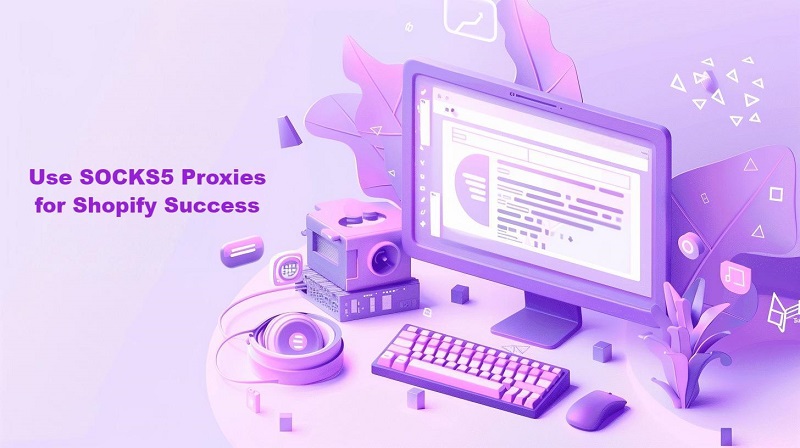Setup & Advanced Guide for SOCKS5 Configurator
Configuring a SOCKS5 proxy unlocks faster P2P speeds, airtight privacy, and seamless geo‑bypass. Whether you’re new to proxies or an advanced user, this step-by-step guide to SOCKS5 configurators covers basic installation, further optimizations, application scenarios, and troubleshooting.

Understanding SOCKS5 Configurator
What Is SOCKS5?
SOCKS5 is a flexible proxy protocol that routes both TCP (reliable) and UDP (fast) traffic through a proxy server. Unlike HTTP proxies, it doesn’t interpret data, making it perfect for diverse tasks like streaming, gaming, and torrenting.
What is a SOCKS5 Configurator?
A SOCKS5 configurator is a user-friendly tool that simplifies setting up and managing SOCKS5 proxy connections. It replaces manual configuration with an intuitive interface for entering server details, switching profiles, and tweaking settings.
Why Use a SOCKS5 Configurator?
Privacy & Security: Masks your real IP and browsing habits from ISPs and trackers.
Geo-Bypass: Access content restricted by region, like streaming platforms.
Performance: Improves P2P speeds and reduces throttling, like P2P file sharing or low-latency gaming.
Flexibility: Supports multiple profiles, split tunneling, and DNS leak protection
Step-by-Step Setup for Beginners
Follow these detailed steps to get started with a SOCKS5 configurator easily.
Step 1: Choose and Install Your Configurator
Pick a configurator with an intuitive interface, compatible with your OS (Windows, macOS, Linux). Many offer free versions.
Editor’s Tip: Ensure you have the latest version and your system meets minimum requirements (e.g., RAM, OS version) listed on the download page.
Step 2: Obtain and Enter Proxy Server Details
You’ll need a proxy server’s IP address (e.g., 192.168.1.1), port number (e.g., 1080), and, if required, login credentials(username/password). These are provided by your proxy service. Choose a reputable proxy provider, like OkeyProxy. Sign up and get a free trial today!
Locate “Settings” or “Proxy”, enter the details, and save. Enable authentication or UDP support (for torrents/streaming) as needed.
Editor’s Tip: Copy-paste details to avoid typos, a common setup hurdle.
Step 3: Test and Activate the Connection
Use the configurator’s “Test” feature or visit whatismyipaddress.com. Confirm the reported IP matches your proxy.
Click “Connect” or toggle the proxy on. For browsers, integrate via extensions or system network settings (e.g., Windows: Settings > Network > Proxy).
Now you’re proxy-ready! Ready to take it further? Let’s level up.
Advanced Configuration & Optimization
1. Profile Management
Create distinct profiles for streaming, torrents, or secure browsing (e.g., “US-Streaming,” “EU-Gaming”).
In “Profiles,” add new configurations and enable auto-switching by app or network.
Editor’s Tip: Keep names clear for easy switching.
2. Split Tunneling
Route specific apps (e.g., torrent clients) through the proxy, leaving others direct. For example, routing gaming or VoIP through SOCKS5 while keeping other traffic local.
Find “Split Tunneling” in settings and set rules for apps or domains.
3. DNS Leak Protection
Ensures DNS queries go through the proxy, not your ISP(test at dnsleaktest.com to confirm).
Just enable “Force DNS over proxy” in security settings.
4. Performance Tuning
UDP Acceleration: Boosts P2P and streaming speeds.
Port Forwarding: Enhances torrent seeding or game hosting (e.g., set port 25565 for Minecraft).
Connection Limits: Avoid server overload by capping simultaneous connections.
5. Boosting Security with Encryption
Adds an encryption layer (e.g., AES-256) for extra safety. Find “Split Tunneling” in settings and set rules for apps or domains; this helps maximize anonymity.
Editor’s Tip: This may slow speeds slightly—adjust as needed.
Specific Use Cases and Tips
| Scenario | Benefit | Pro Tip |
| Geo-Restricted Streaming | Watch content from any region | Pick a nearby data center; clear cache after switching. |
| Anonymous Shopping | Avoid dynamic pricing | Use system-wide proxy mode and incognito browsing. |
| P2P File Sharing | Faster downloads & seeding | Enable UDP + port forwarding in your torrent client. |
| Secure Public Wi-Fi | Protect sensitive data | Enable full encryption in settings; test speed impact. |
| Web Scraping & Testing | Rotate IPs, avoid bans | Script profile swaps via API or command-line flags. |
Troubleshooting Common Issues
1. Connection Failed
Recheck credentials and server status. Disable the firewall/antivirus temporarily to test.
2. Slow Speeds
Switch to a closer, less busy server. Lower encryption or limit background apps.
3. DNS Leaks
Enable “Force DNS over proxy.” Verify with dnsleaktest.com.
4. App Compatibility
Use system-wide proxy tools if an app resists. Check app docs for proxy support.
Best Practices for Secure & Reliable Use
- Regularly update your configurator tool
- Use strong, unique credentials per profile
- Rotate IPs or servers for long-running tasks
- Monitor connection logs for anomalies
- Comply with legal and service-provider terms
Conclusion
A SOCKS5 configurator puts privacy, speed, and access at your fingertips. This guide equips you to set up, optimize, and troubleshoot with confidence—whether you’re streaming, sharing files, or working remotely. Start today and secure your online experience.